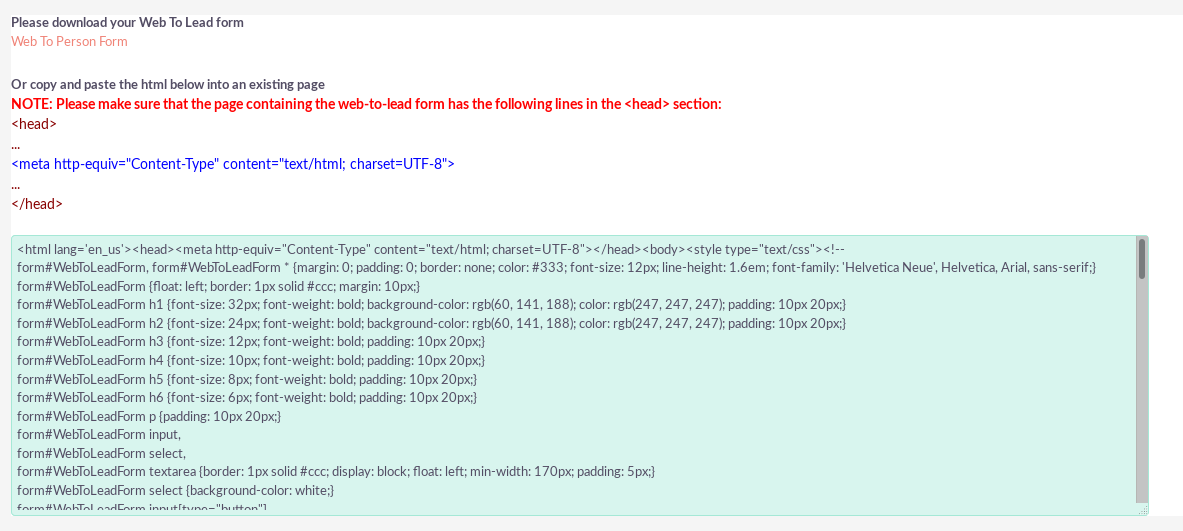Often times, when running a sales campaign, you will need to set up a web form that can send leads directly into your CRM system. Luckily for us, SuiteCRM makes this easy.
First, you need to have a working SuiteCRM installation. Our NetThunder platform provides an easy way to deploy SuiteCRM with one-click, but this is core SuiteCRM functionality, so it should be present on all installations.
After you have SuiteCRM running, log in as a user with access to campaigns. Navigate to the campaigns selection under the "Marketing" tab.
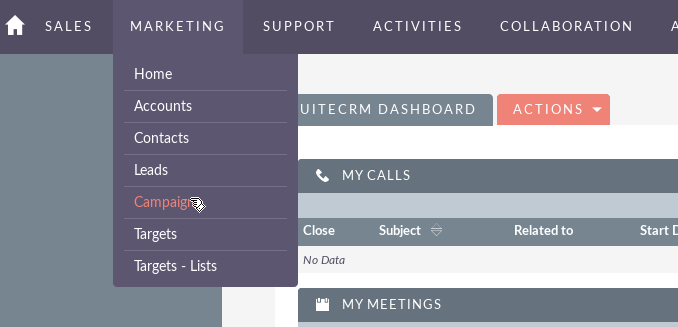
Then, click "Create Person Form" on the left-hand side of the page.
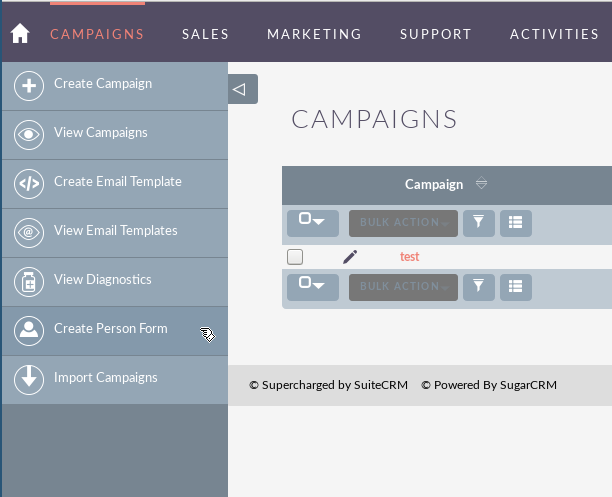
A prompt will appear with three columns: "Available Fields", "First Form Column", and "Second Form Column". This is to customize the HTML form that SuiteCRM is going to generate. Drag-and-drop the fields that you want to collect for your inbound leads, then press "next" to proceed.
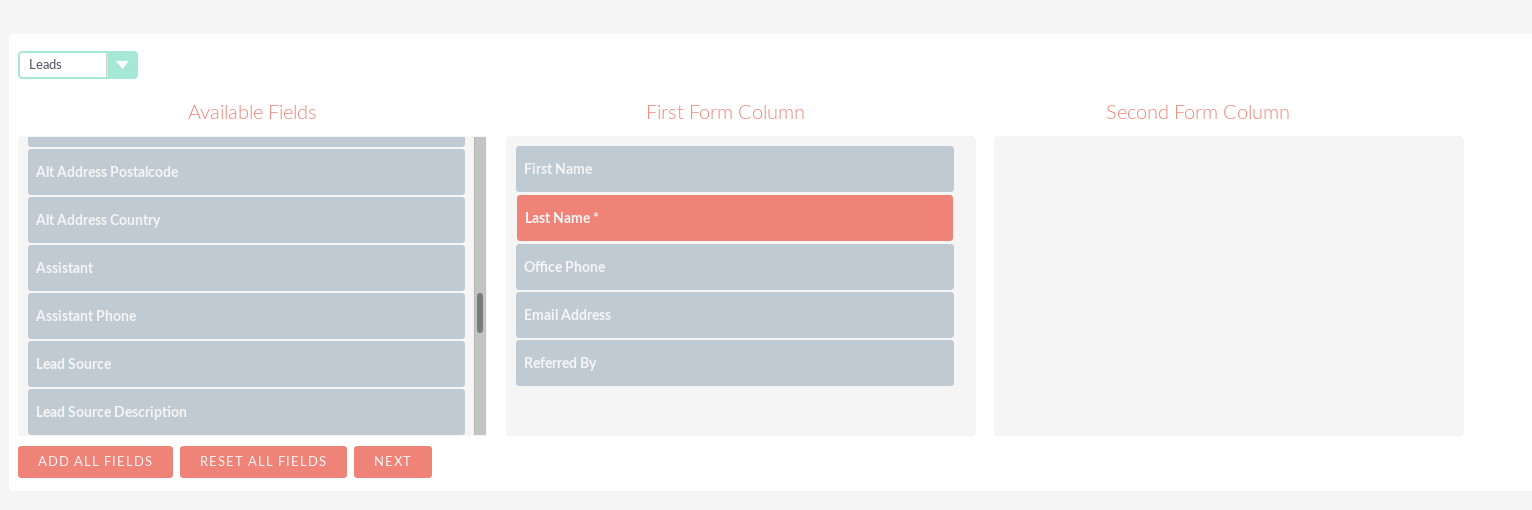
SuiteCRM will prompt you for more information about the form. Here you can customize the header, the description, the label, and the POST URL. Double-check the domain (and protocol) in the POST URL, as it may not be correct. Make sure it matches the URL of your SuiteCRM installation. If this is the case, check the "Edit Post URL" checkbox and update the URL to be correct. You will also need to select an associated campaign and user through the "Select" dialogs.
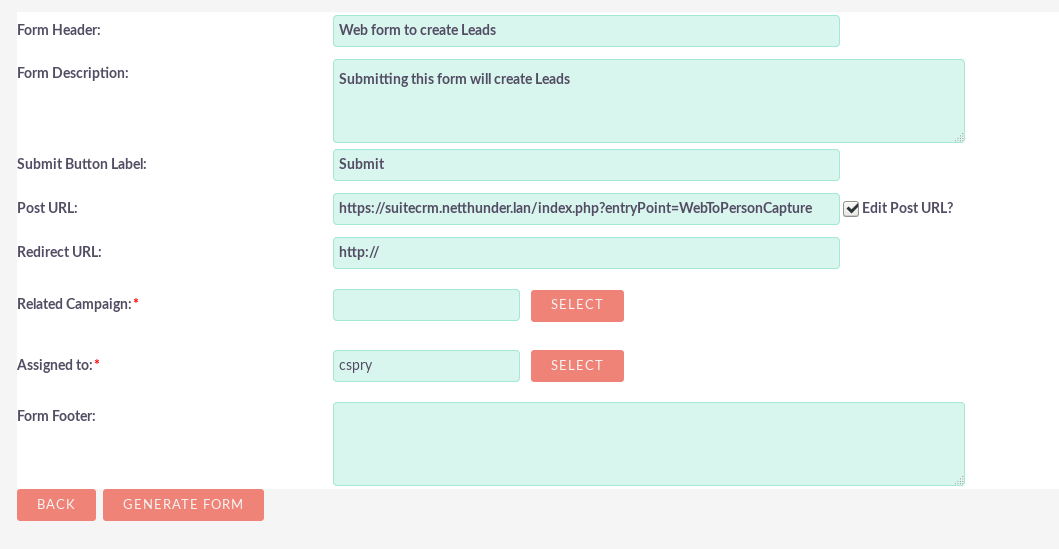
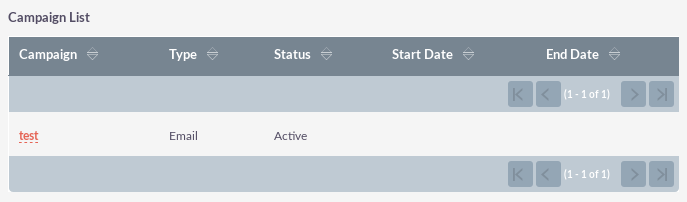
After choosing your campaign and proceeding onward, a form editor will appear. Here, you can further customize the appearance of the HTML form. Select "Save Web Form" when you are done.
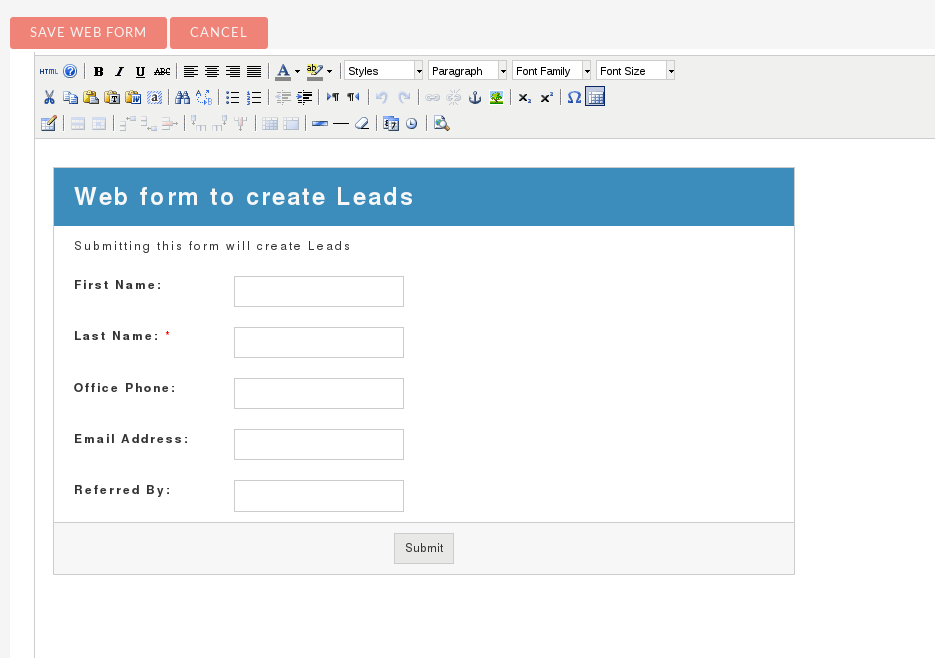
On the final page of the form generator wizard, you can see the HTML/CSS/JS code that was generated. You can copy it all as-is, or just copy the <form> section and integrate it into your own website or app. Just remember to include the hidden campaign_id, assigned_user_id, and moduleDir fields that the wizard generates for you. Now you can receive leads directly into SuiteCRM from a web form!